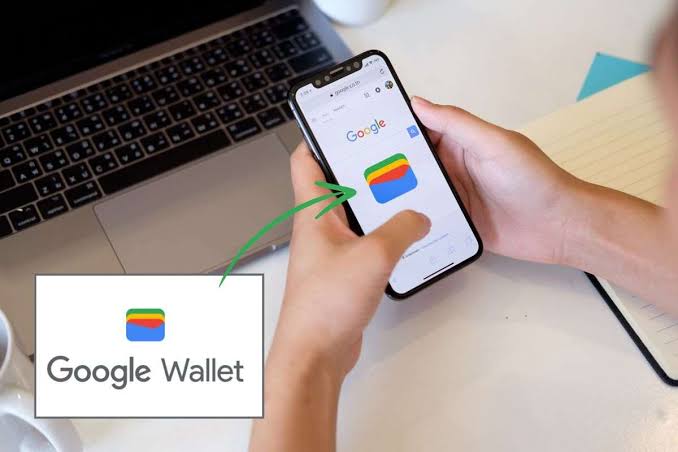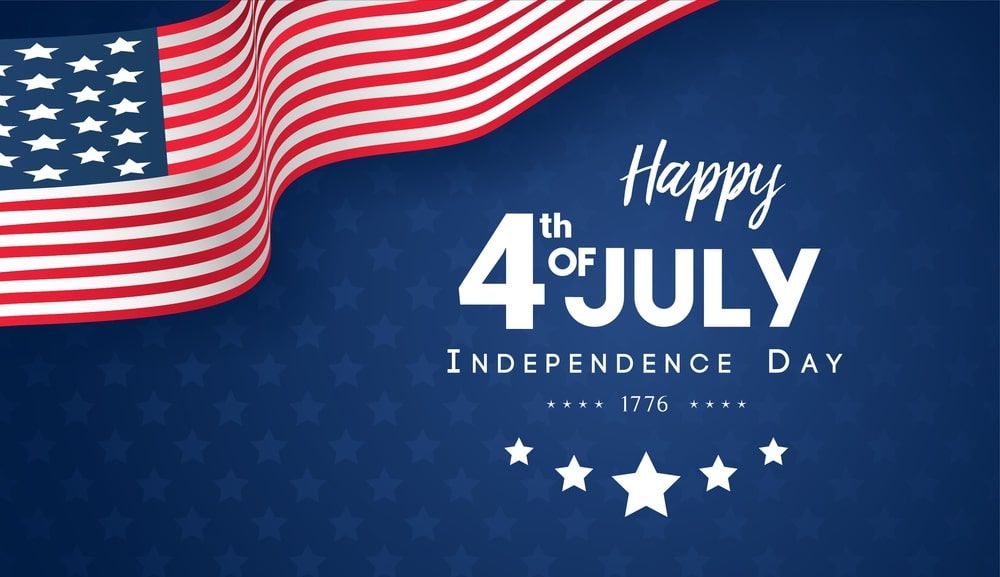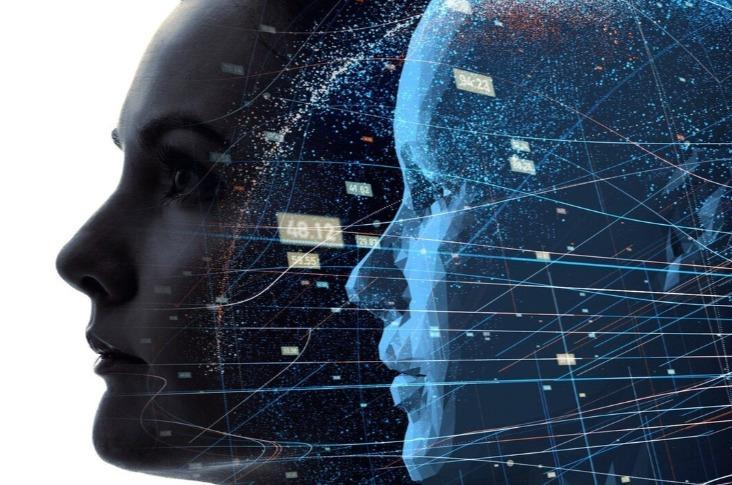Samsung users, get ready for a new way to make life easier! Google Wallet now has a handy feature that lets you access your wallet much faster through a new Quick Setting Tile. Imagine this: instead of opening the Google Wallet app and looking for your saved cards, you can simply swipe down, tap a tile, and instantly access everything you need for payments, boarding passes, or loyalty cards. This simple but effective update is designed to make your experience smoother and quicker. Let’s dive deeper into how this works and why it’s important.
What is Google Wallet?
Before we get into the details of the new feature, let’s quickly understand what Google Wallet does. Think of it as a digital version of your real wallet. You can store credit cards, debit cards, gift cards, loyalty cards, and even boarding passes all in one place. Instead of carrying a bunch of plastic cards in your physical wallet, you can just pull out your phone and use Google Wallet to pay for things or show your boarding pass at the airport. It’s all about convenience, and this new update takes that convenience to another level.
How the Quick Setting Tile Works
The Quick Setting Tile is like a shortcut that sits at the top of your phone’s screen. Normally, you access things like Wi-Fi, Bluetooth, and brightness controls here. Now, Google Wallet has its own shortcut in this menu. With a single swipe from the top of your screen and a quick tap on the Google Wallet tile, you can instantly bring up your saved cards and payment options. This is especially useful when you’re in a hurry, like when you’re in line to pay or boarding a flight.
How to Add the Google Wallet Tile
Adding the Google Wallet tile to your phone’s Quick Settings is easy, and you can do it in just a few steps. Here’s how:
1. Swipe down from the top of your screen to open the Quick Settings menu.
2. Tap on the pencil icon to enter the edit mode, where you can add or rearrange tiles.
3. Find the Google Wallet tile in the list of available tiles.
4. Drag it to the active tiles section.
Once it’s added, you’ll see the Google Wallet tile every time you swipe down from the top of your screen, giving you faster access whenever you need it.
Why This Update is Important
This update is all about making mobile payments more convenient. With just one tap, you can access everything in your Google Wallet, which means you don’t have to fumble through apps or scroll through menus when you’re in a hurry. Whether you’re paying at a store, pulling up your boarding pass at the airport, or using a gift card at your favorite coffee shop, this feature makes it quicker and easier.
Even though the Quick Setting Tile makes it easier to access your Google Wallet, it’s still very secure. You’ll still need to use your fingerprint or phone lock screen to open your wallet and make payments. So, you can enjoy the convenience of this new feature without worrying about security risks.
Google Wallet’s Quick Setting Tile is a simple but powerful addition for Samsung users. It’s all about making your life easier by giving you quick and easy access to your digital wallet with just a swipe and a tap. No more digging through apps, no more delays—just instant access to your cards and passes whenever you need them. Whether you’re using it for fast payments, accessing your loyalty cards, or pulling up a boarding pass, this new feature is designed to save you time and effort.
So, if you’re a Samsung user, make sure to take advantage of this feature by adding the Google Wallet tile to your Quick Settings. It’s a small change, but one that makes a big difference in how smoothly and quickly you can handle payments and other wallet-related tasks.