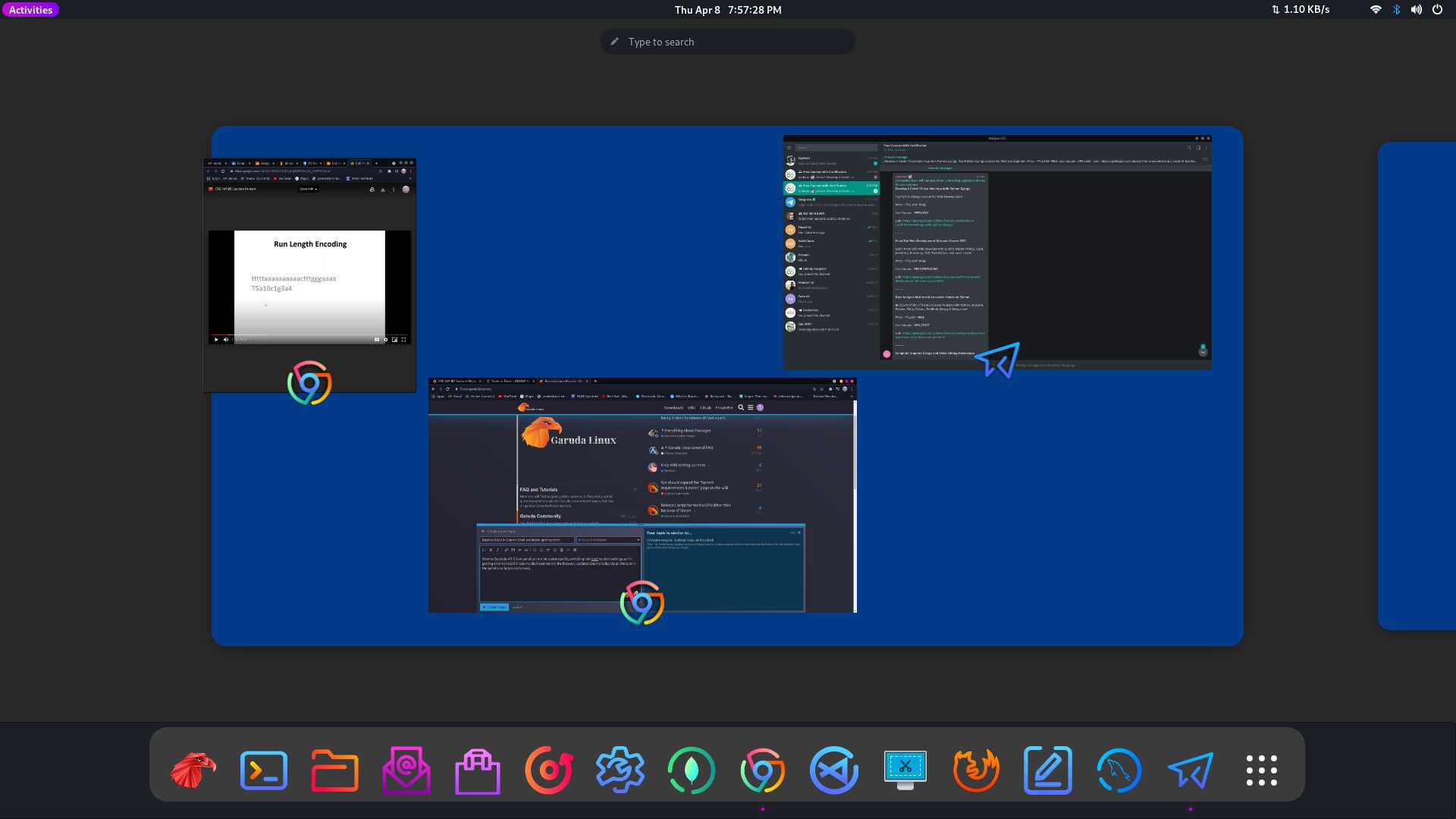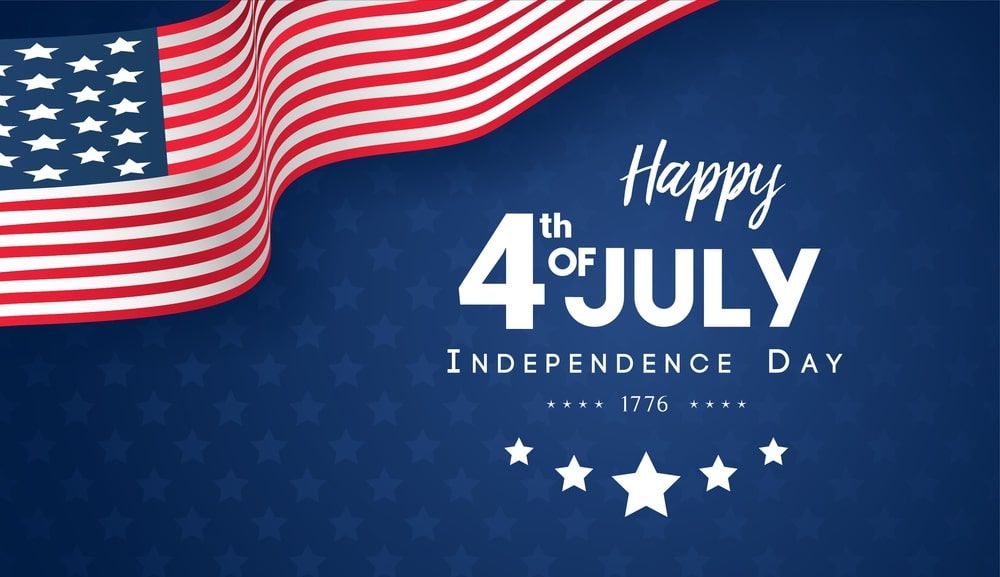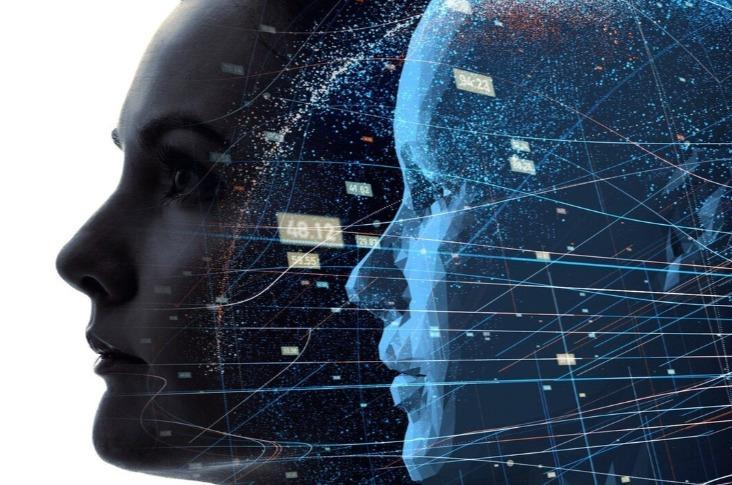What Is Floating Mini Panel? A New Way to Supercharge GNOME
If you’re a GNOME desktop user, you already know its interface is clean, modern, and minimal. That’s awesome — but sometimes the minimalism gets in the way of quick tasks. You have to dig into menus to get to things you use all the time.
Floating Mini Panel is a GNOME Shell extension designed to solve exactly this problem. It gives you a tiny, customizable panel that floats wherever you want on your screen. Think of it like a mini control center: you can pin frequently used apps, monitor system stats, or add toggles for things like Wi-Fi, Bluetooth, or night mode.
It feels like having your own personal shortcut hub right where you need it, without cluttering up the entire GNOME look. For many users, it makes working in GNOME far smoother and faster — and trust me, once you try it, there’s no going back!
Why Floating Mini Panel Is Becoming a Must-Have Extension
Honestly, there are tons of GNOME extensions out there, but very few are this practical. The Floating Mini Panel stands out because:
✅ Lightweight – it barely uses any resources
✅ Customizable – you can change position, icons, size, transparency
✅ Non-intrusive – it floats, so you don’t need to sacrifice screen space
✅ Easy to install – no complex steps, just a simple extension
✅ Perfect for multitasking – pin your most used apps and system toggles in one place
For anyone who works with multiple windows or juggles many tasks, the Floating Mini Panel feels like a breath of fresh air. You don’t have to reach for the Activities Overview every single time. Instead, the stuff you actually use is right there at your fingertips.
I genuinely felt like my productivity got a solid boost after installing it. GNOME’s clean style + this floating panel = perfect balance of minimalism and convenience.
How to Install Floating Mini Panel on GNOME
Okay, let’s talk practical. Installing Floating Mini Panel is easy:
1️⃣ Visit the GNOME Extensions website (extensions.gnome.org)
2️⃣ Search for Floating Mini Panel
3️⃣ Click “Install” (you might need the GNOME browser connector if you haven’t installed any extensions before)
4️⃣ Open the GNOME Extensions app and turn it on
5️⃣ Go to the panel settings and customize it how you like
You’ll find options to tweak icons, move the panel around, adjust transparency, and even pick a theme to match your desktop. It’s surprisingly flexible and you don’t need to be a Linux pro to set it up.
Pro tip: Keep it minimal at first, then slowly add your shortcuts as you figure out what you really need on the panel. That way you won’t overload it and lose the benefits of GNOME’s simplicity.
Real User Opinions: Is It Worth Installing?
After digging around Reddit and GNOME forums, it’s clear most users are loving this extension. People mention how much time they save, and how it basically fixes GNOME’s over-reliance on the Activities Overview.
One user wrote:
“I use Floating Mini Panel for volume, brightness, and my top three apps — it’s a game changer. Feels like GNOME should have this built-in!”
Another user shared:
“My laptop workflow is so much faster now, no more diving into menus every time I want to toggle Bluetooth or night light.”
There are a few minor bugs reported (sometimes the panel overlaps with other elements), but these seem to be quickly fixed in updates. The developer is active and regularly pushes improvements, which is a big plus.
Should You Try Floating Mini Panel?
In my honest opinion: Yes!
If you’re on GNOME, love the clean look, but wish things were a bit more handy, then Floating Mini Panel is perfect. It gives you a tiny, powerful, fully personalized command center right on your desktop.
You’ll work faster, waste less time hunting through menus, and still keep that modern GNOME style intact.
For me, extensions like this are why I love open source so much — a simple community-built tool can totally transform the way you use your desktop.
Final Thoughts
👉 Minimal,
👉 powerful,
👉 user-friendly,
👉 actively developed.
The Floating Mini Panel GNOME extension is all of that — and more. If you care about productivity, give it a try. You might wonder why you lived without it for so long.