इंटरनेट कनेक्ट है फिर भी इंटरनेट क्यों क्यों नहीं चल रहा?
कभी बार एक छोटा की जेओ WiFi se connected दिखाई देती है, lekin websites ya apps open nahi ho rahi hoti. Aise mein lagta hai internet down hai, lekin asal mein yeh ek internal system issue ho sakta hai. Chrome OS ya laptop devices mein ek error dikhta hai:
“HttpsLatency – Failed”
Yeh error batata hai ki aapka system internet se secure connection banane mein fail ho raha hai.
“HttpsLatency Failed” Error Kya Hota Hai?
क्या एह कीज है?
Jab aap kisi HTTPS (secure) website ko open karne ki koshish karte ho, toh aapka system ek test run karta hai jise bolte hain HTTPS Latency Test. Agar yeh test fail ho jaye, toh iska matlab hai:
- Website tak pahuchne mein zyada der lag rahi hai
- Ya connection bana hi nahi
ये रिपोर्ट में कैसे दिखता है?
14/05/2025, 21:19:05 - HttpsLatency - Started
14/05/2025, 21:19:09 - HttpsLatency - Failed
Agar aapke system diagnostics mein kuch aisa dikhe, toh yahi problem hai.
इसके कारण क्या हो सकते हैं?
1. स्लो इंटरनेट या जाम जा रही ऑनलाइन नेटवर्क
2. DNS Server ka Temporary Problem
3. Firewall ya Antivirus HTTPS Access ko Block kar raha hai
4. Chrome OS ka Internal Error (especially ARC++ services disable hona)
कैसे ठीक करें? (Step-by-Step Guide)
Step 1: WiFi Ko Disconnect aur Reconnect Karein
Apne current WiFi network ko disconnect karo aur fir se connect karo.
Step 2: Router Ko Restart Karein
Router ko 5 minute ke liye band karo. Fir on karke dobara try karo.
Step 3: Chrome OS Update Check Karein
Settings > About Chrome OS > Check for Updates
Step 4: DNS Cache Clear Karein
- Chrome browser khol kar URL bar mein type karein:
chrome://net-internals/#dns
- “Clear host cache” par click karo
Step 5: Guest Mode Mein Try Karein
Chrome OS ko Guest Mode mein chala ke dekhein. Agar wahan problem nahi ho, toh user profile corrupt ho sakti hai.
Step 6: Command Line Se Ping Test Karein
ping google.com
Agar response aa raha hai toh internet working hai.
Step 7: Firewall ya Antivirus Settings Check Karein
Agar aapne koi antivirus install kiya hai toh usme HTTPS filtering ya firewall rules check karein.
Extra Tip: Mobile Hotspot Se Test Karein
Kabhi-kabhi issue ISP ke end se hota hai. Ek baar mobile ka hotspot chala kar device usse connect karke test karein.
ARC++ Services Kya Hoti Hai?
ARC++ service Chrome OS ke andar Android environment chalane ke liye hoti hai. Agar yeh disable ho, toh “ArcHttp” ya “ArcPing” jaise tests fail ya skip ho jate hain. Yeh zaroori nahi ki aapke internet mein issue ho.
“Agar aapka WiFi connected hai lekin internet nahi chal raha, toh yeh guide aapke liye hai. HttpsLatency Failed error ko simple steps mein solve karein.”
final thought :-
“HttpsLatency Failed” ek common problem hai Chrome OS ya kisi bhi laptop user ke liye jab internet sahi se kaam nahi kar raha hota. Is blog mein diye gaye steps se aap 90% cases mein is problem ko solve kar sakte hain bina kisi technician ke.
Agar aapko yeh blog helpful laga, toh share karein aur comment mein batayein aapki problem kaise solve hui!


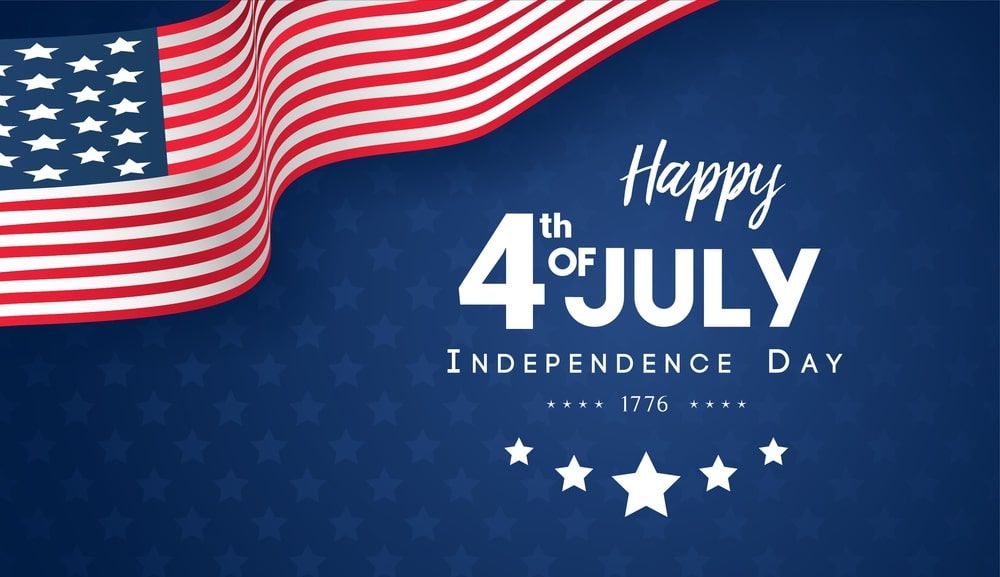

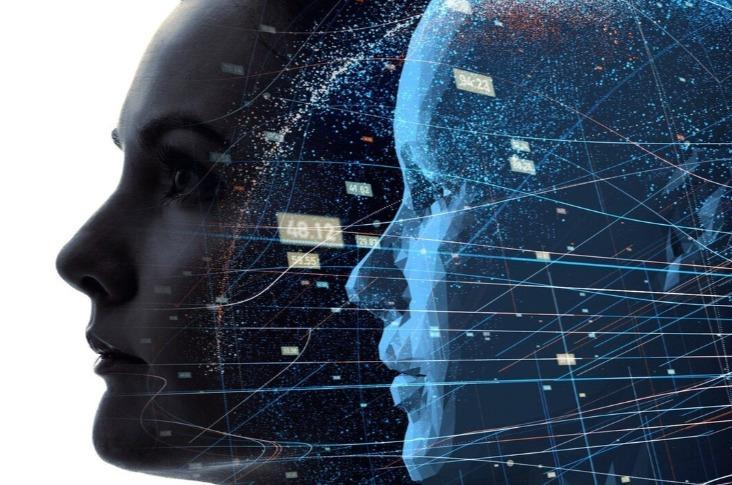



Access ChatGPT, Claude, Gemini Pro , Kling AI, LLaMA, Mistral, DALL.E, LLaMa & more—all from a single dashboard.
No subscriptions or no monthly fees—pay once and enjoy lifetime access.
Automatically switch between AI models based on task requirements.
And much more … hamsterkombat.expert/AIIntelliKit